Interactive Form
Generates a nice looking form that can be navigated using keyboard keys. Open Source, inspired by Typeform.
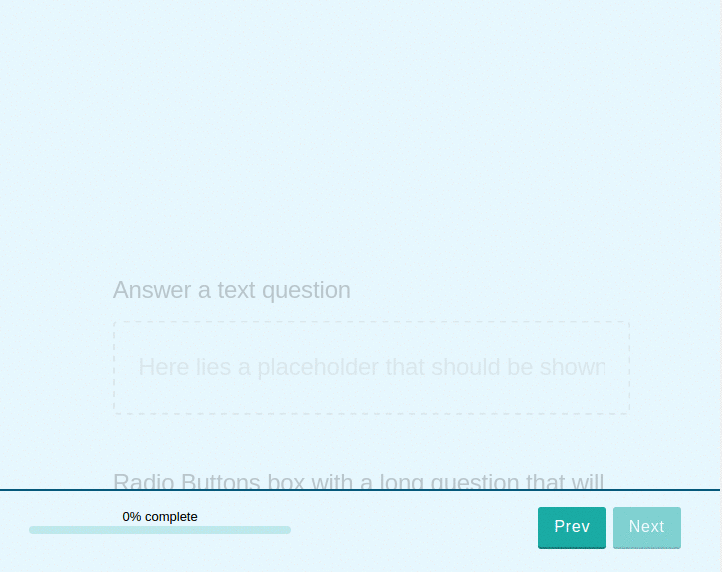
Quickstart
To create a form just call flInteractiveForm.create with the configuration
object from form-builder and a target element to create the form.
You will need in your page:
- react and react-dom
- font-awesome.css`
<!-- DEPENDENCIES -->
<script src='//cdnjs.cloudflare.com/ajax/libs/react/15.3.2/react.min.js'></script>
<script src='//cdnjs.cloudflare.com/ajax/libs/react/15.3.2/react-dom.min.js'></script>
<link rel="stylesheet" href="https://cdnjs.cloudflare.com/ajax/libs/font-awesome/4.7.0/css/font-awesome.css">
<!-- MODULE -->
<link rel="stylesheet" href="../../dist/fl-interactive-form.css">
<!--[if lte IE 9]>
<script src="../../dist/fl-interactive-form-es3.js"></script>
<![endif]-->
<!--[if !lte IE 9]> -->
<script src="../../dist/fl-interactive-form.js"></script>
<!-- <![endif]-->
<!-- OUR FORM CONTAINER -->
<div id="form-container" style="height: 100vh"></div>
<!-- BUILD THE FORM-->
<script>
var config = [{ question: 'What is your name?', placeholder: 'My name is...', type: 'Text', }];
var form = flInteractiveForm.create(config);
// We must take care of submission ourselves
form.addEventListener('submit', function logSubmission(e) {
var answers = e.detail.answers;
console.log('Answer:', answers);
});
var targetElement = document.querySelector('#form-container');
targetElement.appendChild(form);
</script>
Configuration
The configuration is a JSON object as generated by the fl-form-builder, a native JS form builder inspired by Google Forms. Try it here, you can use the JSON logged in the console when you hit save.
Custom Types
With fl-form-builder you can create custom form types that look whatever way you want, but fl-interactive-form needs loads of bells and whistles attached to the components for the UI to work propperly. Therefore, for your custom types to work here they must be derived from one of the standard form input types. Basically, that is going to allow you to perform an initialisation task for every component and return a personalised config object.
Being derived from another component just means that the configuration object has the key primitiveType with the name of one of the standard types (Dropdown, RadioButtons, TextBox, etc) as its value.
fl-interactive-form calls the initialState function for every custom component field sending the provided configuration object as a parameter and using the returned value as the effective configuration for the field.
To be a valid derived type, the output of your initialState function must conform to its corresponding form field type signature. Here are the required fields in the two possible signatures:
text
This includes TextBox, TextArea, EmailBox, TelephoneBox and NumberBox.
{
"type": "TextBox",
"required": false,
"title": "Answer a text question",
"placeholder": "Here lies a placeholder that should be shown"
}
options
This includes Checkboxes, Dropdown and RadioButtons.
{
"required": true,
"title": "Would you like to choose a dropdown option? (Not optional)",
"type": "Dropdown",
"options": [
{ value: 0, caption: "Option number one" },
{ value: 1, caption: "Option number two" },
],
}
Including custom types
Just get your fl-form-builder custom type objects, gather them in an array and give it to the interactive form creator function.
var customComponents = [ YearSelector, TimeSlots ]
var form = flInteractiveForm.create(config, customComponents);
